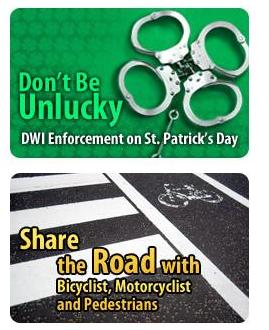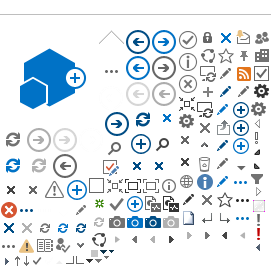User Guide
There are several ways to find information on dps.mn.gov :
- Search Box
- Navigation Bars
- I Want To
- What’s New
- Features
Each function is detailed below.
Search Box
Located in the upper-right corner on all DPS webpages, the Search Box quickly locates information when you type in a word or phrase and click Go or Enter.
Tips
- Be specific. (If searching for Driver and Vehicle Services for example, type in Driver and Vehicle Services or DVS.)
- If search words are typed in all lower case, the search will deliver any combination of upper and lower case.
- If any part of a search is typed in upper case, the search will deliver case-sensitive matches.
Keyword Search
- If the word license is searched, a listing of all webpages with the word license will be displayed.
- If an item cannot be found, contact DPS through the online feedback form.
Phrase Search
- Use quotation marks to search for a specific phrase. For example: “renew tabs” will result in a display of webpages that contain the exact phrase.
- Another way to link words together is by using the + sign. For example, type: minnesota + license + tabs. This will result in a more defined display of webpages that contain all search words entered.
- Results
- The results page will display matches found and rate them with percentages, with 100% indicating an exact match to a search. The most relevant content will be listed first.
- If the search results are not relevant or too broad, try with more specific terms.
- If there are no results, the search terms might be too specific, try a broader word search.
Navigation Bars
Located at the top and bottom of each DPS webpage, the navigation bars provide links to information.
I Want To
Provides a drop-down menu of the 10 most requested services on the DPS website. Click on the drop-down menu, select a service, click “Go” and webpages with information will be displayed.
What’s New
Displays breaking news and current events.
Features
Highlights department programs and events.